Table of Contents
WikiTaxi
Overview
Did you ever want to take Wikipedia with you while you are offline? Call on WikiTaxi: It is a portable application that delivers the Wikipedia of your choice to wherever you go.
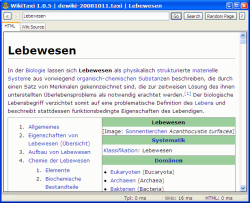 WikiTaxi enables you to read, search, and browse Wikipedia offline. No Internet connection is needed, all pages are stored in a WikiTaxi database. Because Wikipedia is constantly growing, WikiTaxi uses compression to make sure that the database stays as small as possible.
WikiTaxi enables you to read, search, and browse Wikipedia offline. No Internet connection is needed, all pages are stored in a WikiTaxi database. Because Wikipedia is constantly growing, WikiTaxi uses compression to make sure that the database stays as small as possible.
WikiTaxi is multilingual, so you can use it for different language Wikipedias (see screenshots). It also works well with the Wiktionary and WikiQuote. You can save multiple Wikis to disk and use all of them with WikiTaxi.
WikiTaxi is up to date. It uses the original Wikipedia database dumps, which are usually updated every few weeks. If you feel that your offline Wikipedia is getting too old, you can download a more recent version or just copy it from a friend.
Latest News
Some of the recent Wikipedia dumps contain unexpected duplicate page entries, for example these Polish and German Wiki dumps:
Normally, Wikipedia does not allow duplicate pages, so neither does WikiTaxi_Importer and fails. The error message is:
SQLite Error 19 - PRIMARY KEY must be unique
The ideal solution would be to correct the Mediawiki dumps, but this is up to MediaWiki. Therefore, the easiest solution is that WikiTaxi_Importer.exe ignores duplicate page entries. This new version does exactly this:
http://yunqa.de/delphi/downloads/WikiTaxi_Importer_1.3.1.zip
If you encounter this problem, please download the new importer, test, and let me know how it works. I will then release a new WikiTaxi with the updated importer.
WikiTaxi on Facebook
WikiTaxi 1.2.0 and later
CAVEAT: Starting with WikiTaxi 1.2.0, the database format has changed to enable the new Unicode search. This means that *.taxi files created by earlier importers no longer work with the current version. If you are upgrading, you must reimport your database dump with the new WikiTaxi_Importer.exe (read below for usage instructions).
WikiTaxi Benefits
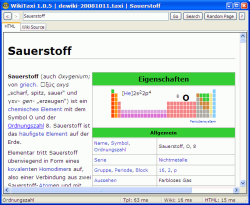 Simple: WikiTaxi requires no installation. Just extract the WikiTaxi archive into any folder, that's all. This folder can be on a fixed hard drive, a portable device like memory stick, or flash card. WikiTaxi never modify the operating system, except for a small *.ini file right next to its own executable to save its options.
Simple: WikiTaxi requires no installation. Just extract the WikiTaxi archive into any folder, that's all. This folder can be on a fixed hard drive, a portable device like memory stick, or flash card. WikiTaxi never modify the operating system, except for a small *.ini file right next to its own executable to save its options.
Portable: WikiTaxi is a single-file application which starts by a simple double-click. It does not require a database engine or HTML browser, nor does it require PHP. All functionality is completely self-contained in a single executable.
Easy to Maintain: To uninstall WikiTaxi, simply delete the WikiTaxi folder. To remove an outdated database file, just erase it.
How to Start? To run WikiTaxi, double-click on WikiTaxi.exe. The welcome screen guides you through a few simple steps to download and import your first Wiki. It will be up and running with just a few clicks!
Reviews
Here are some links to WikiTaxi reviews. If you have seen others, please get in touch!
Importing a Database Dump
Before you can actually use WikiTaxi, you must download your Wikipedia from the Internet and import it into a WikiTaxi database. This is necessary for offline browsing, and it is not difficult at all.
Download the Wiki Backup
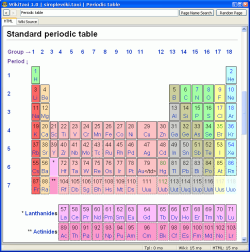 From the many Wikipedia backups available, you need to download just one file, the so-called XML dump. Here are some direct links to the more popular:
From the many Wikipedia backups available, you need to download just one file, the so-called XML dump. Here are some direct links to the more popular:
- Simple English (simplewiki), small download, less than 25 MB, excellent for your first WikiTaxi import and testing.
- English (enwiki), huge download, more than 3.5 GB.
- German (dewiki), large download, more than 1.1 GB.
- Frensh (frwiki), medium download, less than 1 GB.
- Polish (plwiki), smaller download, less than 400 MB.
- Dumps for all Wikis, in different languages and sizes.
To start downloading, follow one of the links above, pick your Wiki and backup date (latest is usually best), and look out for the file named:
pages-articles.xml.bz2
Download this file to your local hard disk. It contains all articles, templates, image descriptions, and primary meta-pages of a Wiki. Do not bother with any other files, WikiTaxi does not know how to handle them.
WikiTaxi allows you to share your Wikipedia, so you do not have to download it yourself. You can copy from a friend, a teacher, or your boss. If you can copy to save the download, you can also save the database import if you copy the WikiTaxi database instead!
Import the XML dump into a WikiTaxi database
 After the download has finished, run
After the download has finished, run WikiTaxi_Importer.exe to extract the Wiki articles from the XML dump file to a WikiTaxi database. Depending on the size of your Wikipedia, this may take a bit of time, but you have to do it once only.
Within the WikiTaxi importer, enter or browse for the XML dump file you just downloaded and the database file you want it to create. Then click the “Import Now!” button and wait until the import is finished.
For the very large Wikipedias, more memory can help the importer to run faster. Move the “RAM for database” slider to the right before you start the import. Be moderate, however, or you risk your system running out of memory. The default setting usually works fine.
When the import is finished, you can use the database right away (read below). The XML dump file, on the other hand, is no longer needed. You can delete it to free up some disk space, but test the database file first in case something went wrong and you must import again.
WikiTaxi usage
Once you have a WikiTaxi database, you can run WikiTaxi to browse your Wikipedia off-line. Start WikiTaxi.exe, and open a database. WikiTaxi will display a random page and you can start browsing from here.
Searching in page names
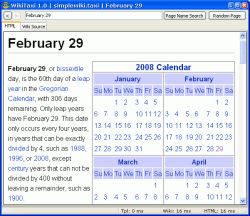 To search for a page name, enter a search query into the top edit control (
To search for a page name, enter a search query into the top edit control (CTRL+L). This syntax is supported:
- Capitalization WikiTaxi searches are NOT case sensitive. All letters, regardless of how you type them, will be understood as lower case.
- Automatic “and” queries WikiTaxi only returns pages that include all of your search terms. To restrict a search, include more terms. This will also return results faster.
- Phrase searches To search for an exact phrase, simply put quotation marks (“) around search terms.
- Negative terms Putting a minus sign (-) in front of a word will only search for pages which do not have this word in their names.
- “OR” search To find pages that include either of two search terms, add an uppercase OR between the terms. You can group alternatives by wrapping them with parenthesis ”(“ and ”)“.
- Prefix search Put an asterisk (*) after a word to search for variants. Example: class* finds class, classmate, classes, and so on.
Find in page text
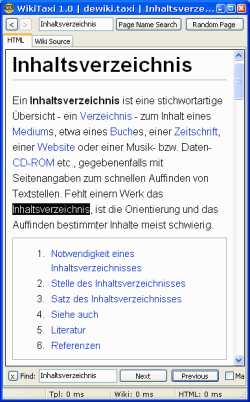 Press
Press CTRL+F to display the find in text panel, then type some text. F3 jumps to the next match, SHIFT+F3 to the previous one.
Font selection
WikiTaxi shows Unicode characters, but it needs a Unicode font to do so. If you experience display problems (little boxes instead of characters), specify a Unicode font: Right click on the viewer and choose the font type from the popup-menu.
Load a Wiki database at start-up
WikiTaxi can open a database file automatically if you pass its file name as a command line parameter like this:
WikiTaxi.exe C:\My_Wikis\simplewiki.taxi
If you regularly wish to start WikiTaxi with a particular Wiki database then you can also create a desktop shortcut which includes the database parameter. To do this, right-click on an open space of the desktop and choose “New → Shortcut”. Follow the wizard to create the new shortcut. When it prompts you for location (not name), type the file path and file name followed by the command line arguments, exactly as in the example above.
Detailed instructions are available on this separate page.
Wikipedia® is a registered trademark of the Wikimedia Foundation, Inc.





